When the sensor is placed in autonomous mode the sensor will beep once.
If no commands are given, the sensor will beep twice and begin scanning after 20 secs.
To enable the menu functionality in autonomous mode, type MENU within the first 20 secs of power up. The sensor will beep three times.
To enable scanning after menu functions are complete, re power the sensor.
If MENU instruction has not be given in the first 20 secs the sensor will not respond to any instructions and will continue scanning regardless of any commands given.
The Primary Menu
MENU – displays the main functions of the sensor as shown below:
System Functions
VERSION – Display the sensor firmware revisions, Ser No. and clock
TIME – Change the date and/or time in the sensor clock
MODE – Change the sensor from controlled to autonomous mode
CONFIG – Change the communications interface format (RS232/RS485)
Measurement Functions
INTERVAL – Changes the time delay between successive measurements blocks
START DELAY – Changes the time delay before monitoring starts
Data Functions
LIST – List all result files with the date of file creation
RESULTS – Select result file(s) for download (performs ‘LIST’ first)
VERSION
This utility displays the system firmware revisions, the system serial number and the current date and time of the internal clock calendar. The display looks like this:
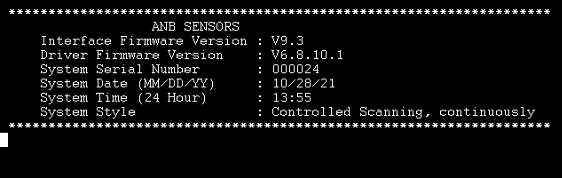
Should you be in discussions with ANB Sensors regarding the operation of your device, you may be asked to refer to this command.
TIME
This utility command allows for the internal clock and/or calendar to be altered. After typing this command, the following is displayed.
The current time and date is set to;
07/24/21 08:34
Enter date in this format;
MM/DD/YYYY [ENTER]
To accept current date Press [ENTER]
Here you can either enter a new date, in the format specified, or simply press ENTER to accept the current date.
On pressing ENTER the current time setting is displayed.
Enter time in this (24 hour) format;
HH:MM [ENTER]
To accept current time Press ENTER
You can either enter a new time in the specified format, or simply accept the current time by pressing ENTER.
On pressing ENTER the new date and time is displayed, and the system will reset. (If the new date is different from the current results file, a new file will be opened).
MODE
This function allows the user to choose between modes of operation of the sensor. The menu will be displayed as shown below:
Please enter a Style number.
It MUST be 1 digit and only be the digits 1 – 2
1 115200 baud, Controlled Monitoring
2 115200 baud, Autonomous Monitoring
After selecting your style the system will reboot and show the splash screen with the newly selected mode
More details on the Autonomous Monitoring mode can be found here
CONFIG
This command allows you to swap between RS232 and RS485 communication protocols.
Upon typing the command, the following options are available.
—–WARNING—–
Using these commands will render your system inoperable if you do not have the selected interface equipment
RS232 – Change interface to RS232 standard
RS485 – Change interface to RS485 standard
Upon selecting either option, by typing RS232 or RS485 the following is displayed.
~~~~~~~~~~~~~~~~~~~~~~~~~~~~~~~~~~~~~~~~~~~~~~~~~~~~~
SENSOR MUST BE POWERED DOWN FOR THIS TO TAKE EFFECT
~~~~~~~~~~~~~~~~~~~~~~~~~~~~~~~~~~~~~~~~~~~~~~~~~~~~~
Whichever option is selected, the system will remain in the current state until the unit is powered down and then back up again, where it will now be in the communications protocol selected in the previous step.
INTERVAL
This function allows you to chose the time between measurement blocks with a minimum of 15 minutes (0:15) and a maximum of 4 hours (4:00). Should you require continuous measurements, simply type 0:00.
The following screen showing your scan interval will be displayed.
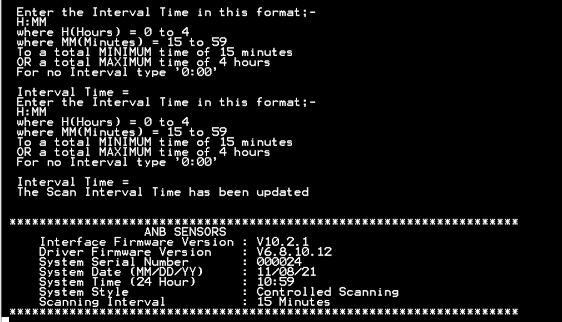
START DELAY
This function sets the time between power up and monitoring, with a minimum of 0 minutes (00:00) and a maximum of 24 hours (24:00).
SLEEP
This function places the sensor into the low power mode. The following text will be displayed after selecting this function:
The Sensor will now enter Sleep Mode.
This is a low power mode, during which there will be no scanning function.
To leave low power sleep mode, just hit any key twice on the terminal keyboard. The Sensor will reset and be ready for commands.
SHUTDOWN
This function will tell the sensor to stop scanning, enabling the menu options to be accessed.
LIST
This command will list all the text files that contain scan results.
In continuous mode:
if sensor is kept on, only one file is created
if sensor is switched off/on in the same day, only one file is created
if sensor is switched off/on on different days, a new file is created
In delayed mode:
a new file is created each day
The listing looks like this:
ANBPH001.CSV N 07/23/21
ANBPH002.CSV N 07/24/21
Here you can see that the storage system contains two files, one created on 23rd July and one created on 24th July.
The file names are numbered consecutively, the file type (.csv) indicates that the file can be opened by either a text program or a spreadsheet program as a comma delimited file.
The ‘N’ after the file name indicates that the file has not yet been downloaded. This is explained fully in the RESULTS command.
RESULTS
This command allows the internally stored results file to be downloaded via the control communications into a terminal program (such as Tera term) where is can be saved to a text file on the host (controlling) system.
To use this command the procedure is as follows:
Type RESULTS and the following will be displayed (your available results files will be different)
ANBPH001.CSV N 07/23/21
ANBPH002.CSV N 07/24/21
***************************pH FILE DOWNLOAD**********************
Enter one of the following:
ENTER = All files (not previously downloaded)
nnn (3 digits 0 – 9) ENTER = That file (even if previously downloaded)
The results files are listed here.
Those marked with an ‘N’ are data files that have not been previously downloaded.
Those marked with an ‘S’ are data files that have been previously downloaded.
Open a receiving text file in your terminal program.
Once the terminal program is ready to receive the results file, either press the ENTER key to download any new files or select a specific file for download.
The download procedure can take some time, depending on the size of the file. Once the download is complete the following will have been displayed/downloaded.
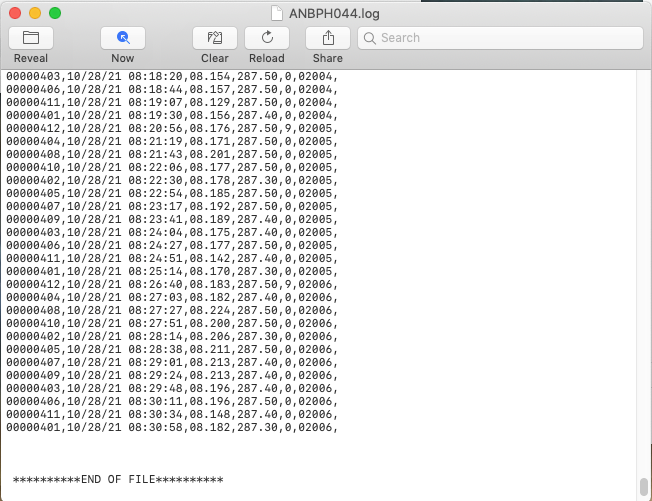
The first line of the generated text file will contain the file number from which the data was copied. Then the results data of the selected file will be listed. Finally, there is text that indicates that the download is complete. It is at this point that the receiving text file should be closed using the command on the terminal program.
If more that one file has been selected for download, all the files will be contained in this one receiving text file.
If connected to a display
The data will be displayed as follows:
$ANB,<CRC>,<STATUS>,<TIMESTAMP>,<PH>,<ELECTODE>,<TEMP>,<HEALTH><CR>
| Parameter | Description | Format |
| <CRC> | ||
| <STATUS> | 0 | |
| <TIMESTAMP> | Sample timestamp (seconds since the Unix epoch) | Unsigned integer |
| <PH> | Sample pH value (pH) | Float (3 decimal places) |
| <ELECTODE> | Electrode number | Unsigned integer |
| <TEMP> | Sample temperature (°C) | Float (3 decimal places) |
| <HEALTH> | Sensor health status code (0=OK) | Unsigned integer |
Displayed pH value
The number displayed for a pH reading can contain 3 types of data:
nn.nnn
The first is of course a real decimal number, that represents the pH value of the solution being measured, it is made up of 5 digits, 3 of which are after the decimal point.
–.—
The second is 5 hyphens, all displayed pH results will contain this data. This signifies that the reference electrode does not give a valid response, therefore all pH calculations will be invalid. If this is shown on the screen or in the pH file data, please contact ANB Sensors.
$$.$$$
The third is 5 $, which signifies that the system has not been able to determine a valid pH response yet. This could be due to a number of reasons, the most common of which is the health number.
Health Number
The health number represents the quality of data obtained from each individual sensor. The number ranges from 0 which is a healthy sensor, to 9 which is a sensor that will no longer be scanned.
A sensor with a health of 0 is scanned and its data is used in the monitoring of the pH of the solution and the quality and accuracy of other sensors in the array.
As a sensor starts to give a less accurate response, its health number is increased. It is a feature of this technology that a scanned sensor can improve its response as a consequence of being scanned, therefore as a sensor improves its response the health number can also be decreased, back towards zero and become a healthy sensor again.
Individual sensors with a health number from 1 to 8 continue to be scanned but the result calculated from the gathered data is not used in any cumulative data analysis. But rather if possible, to return a sensor to a working usable state.
Individual sensors whose health number reaches 9 are removed from the scan schedule and will no longer be used. They are deemed unrecoverable. They may be improved when the array is polished by hand.
If all the individual sensors scanned so far have a health number greater than 0, then the sensor cannot accurately determine the pH value. It will therefore display $$.$$$ as the pH number until it can scan a healthy individual sensor and use that data to calculate the pH.
Please do not hesitate to contact us at support@anbsensors.com if you have any questions.